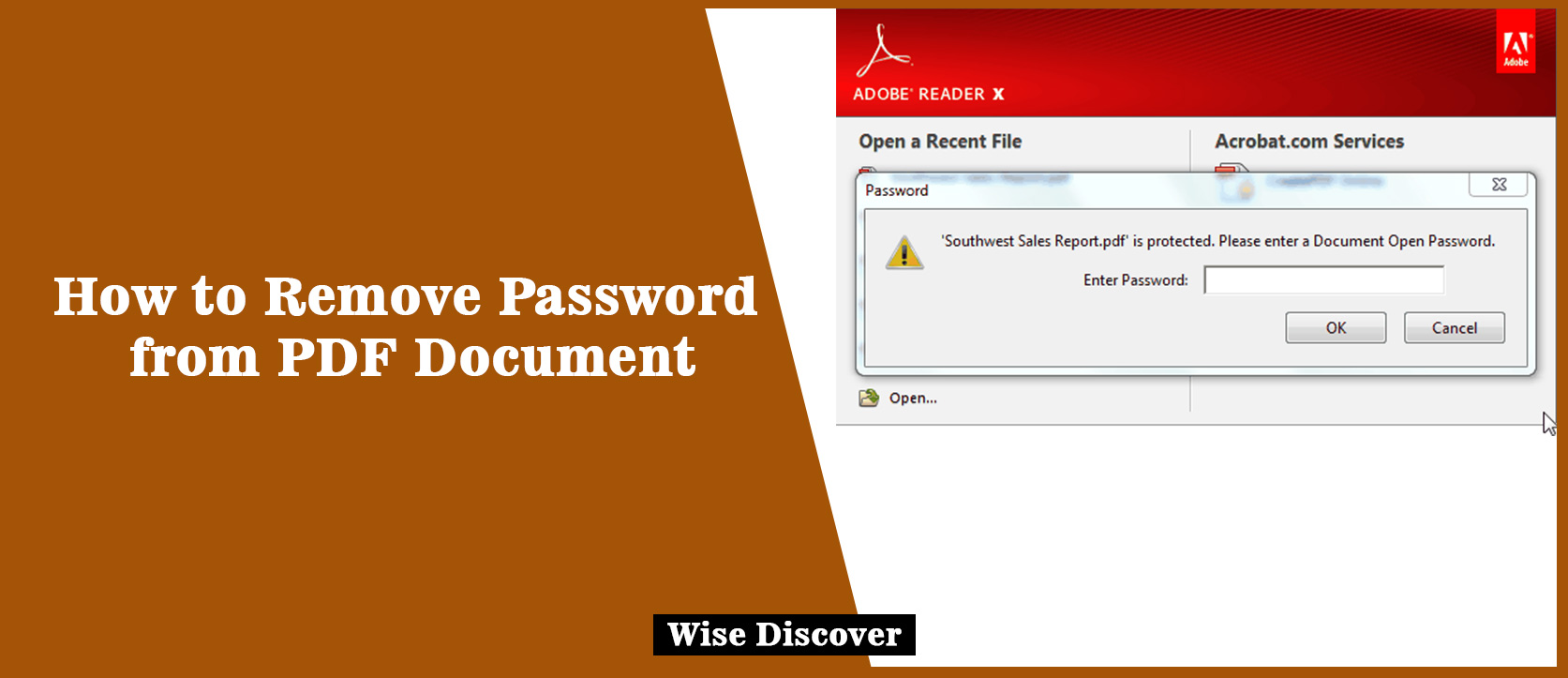PDF is a most common way to store a document in soft form with you. There are many personal documents of a person in PDF folder that have to be protected from the other individual to open them directly. But one must know How to Remove Password from PDF Document.
It is now very common to lock your file with the password. If the PDF folder is locked with the password, you may not be able to open, edit or print that file without a perfect authorization.
Here in this place we will discuss different ways of removing password from the password protected files. PDF password remover is a powerful tool which makes the password removing process a very simple one. There are four different techniques through which you can remove the password protecting the PDF file.
- PDFelement is used for PDF password removing
- PDF password remover is used for PDF password removing
- PDF password removing with Google chrome
- adobe reader is used for PDF password removing
How to Remove Password from PDF Document?
1. PDFelement is used for PDF password removing
Step: 01 (load PDF file to PDFelement)
- Launch PDFelement.
- Load a PDF document in program window for its opening.
- You have to enter the open password before the opening of the file if it is protected with an open password.
Step: 02 (beginning of the removal of password)
- Click the “Enable Editing” button if the PDF folder is protected with permission password, for having the permission of removing password.
- It is the beginning of the removal of password.
Step: 03 (removal of password)
- Open “protect” tab
- Click on “password” button
- Deselect the open or permission password option to remove password protection from the PDF document.
2. PDF password remover is used for PDF password removing:
This method is considered one of the best methods among other for removal of password from PDF file. Along with the removal of protection one can also remove restriction on the editing, copying, printing etc.
Step: 01 (import PDF document)
- Up to 200 file can be imported at a time.
- For importing file, click on the center
- For importing all files in one click, click on the entire folder
Step: 02 (remove PDF password)
Note two things here:
- If PDF files open without showing the password icon then it means that the file is just restricted from the editing, printing and copying. Clicking on “start” button removes these restrictions.
- But if opening of a file show a password icon it means that it is prevented by the open password. You have to submit password first for file unlocking then click on the “start” button.
3. PDF password removing with Google Chrome:
If your system doesn’t have a program installed for the removal of password from PDF file then the second best option is Google chrome.
Step: 01 (explore PDF in chrome with password)
- Install latest chrome version
- Protected document is then drag and dropped in Google chrome for opening
Step: 02 (deletion of PDF password)
- In chrome “print” option should be used for printing of password protected PDF document to PDF.
- It is the necessary step to be kept in mind in learning a removal of password from PDF file without the installed program.
Step: 03 (saving of PDF document without password)
- “Save” button is used for saving of PDF folder.
- It is saved to local drive of your PC.
This is How to Remove Password from PDF Document with google chrome.
How to Create Twitter Account 2019
4. Adobe reader is used for PDF password removing:
Adobe is also used for removing the password from the PDF documents. Its method is described below
Step: 01 (using Adobe for PDF opening)
- Install Adobe Acrobet Pro
- Open password protected PDF file in Adobe
- Click on “Files”
- Then click on “Properties”
- You can also click on “Permission Details” in left penal.
Step: 02 (password deletion from PDF)
- Open “Security” tab
- Then click “Security Method”
- Select “No Security” to remove password
- Now you can save your PDF file without password
These were some of the famous ways of How to Remove Password from PDF Document. If you want to know about any other method so don’t forget to comment below.