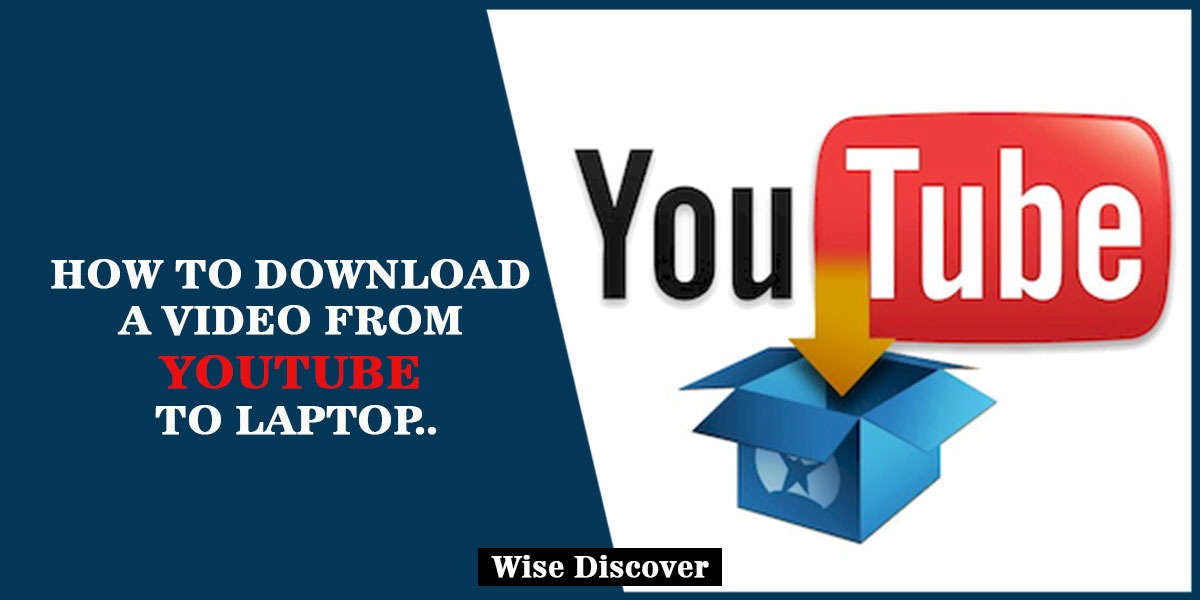YouTube has always proved to be our favorite destination for watching videos related to any subject matter of life. Another interesting feature of the YouTube is that it’s easy to access. People like us enjoy watching videos on YouTube for hours but we also want to save some videos with us for offline purpose because for some reasons we can’t access the online videos and in certain conditions you are at the place where access to internet has been limited especially if you are travelling and getting bored, YouTube videos at that time are great source of entertainment.
People want to download YouTube videos for plenty of purposes but they wonder how to download a video from YouTube to laptop. YouTube has although designed itself for watching videos online only but they have introduced the download option in YouTube mobile app but you can’t directly download a video from YouTube to Laptop this is why you need some assistant third party downloaders to help you in regard. There are unlimited YouTube video downloaders floating on the internet but we have picked some best ones for you.
Below we picked for you some best YouTube video downloaders along with their downloading Procedures to download a video from YouTube to your systems.
Use KeepVid.Pro to Download YouTube video:
KeepVid.Pro is a website that allows you to download the YouTube video to your laptop by following the procedure written below
- Go to the YouTube page that contains the video you want to download
- Highlight the Address bar/URL using the Ctrl+L key. This step is optional you can skip it but highlighting the address lets you easily copy the URL
- Press Ctrl+C to copy the URL, For Apple keyboards Press the command key (⌘).
- After copying the video URL, visit the official website of pro
- Now you will see a text box which asks you to add URL which you copied
- You can enter the URL by Pressing Ctrl+V and ⌘+V for Mac users.
- You will now see a preview thumbnail image of your desired video which will be displayed approximately after pasting the video URL
- Click the blue button present next to video preview that says “Best Download”
- You will next be asked what action you want to perform with the video, Select the option save and video will begin downloading.
- If the video opens directly, Right Click the videos and choose save Video As and name it as you want
- By default the file name is “Video playback” with Mp4 or webm file extension which depends on the best quality of video available for the URL
- Click save to save your video
- You can find the downloaded video in the downloads folder
Use Any Video Convertor Free to Download YouTube video:
Any Video Convertor Free is a Best Desktop software that allows you to download the YouTube video to your laptop by following the procedure written below. It also allows you to download videos from Facebook, Instagram, Dailymotion, audio from sound cloud etc.
- Download and Install Any Video Converter on Your Laptop
- Go to the YouTube page that contains the video you want to download
- Highlight the Address bar/URL using the Ctrl+L key. This step is optional you can skip it but highlighting the address lets you easily copy the URL
- Press Ctrl+C to copy the URL, For Apple keyboards Press the command key (⌘).
- After copying the video URL, Paste it in the Add URL section of Any Video Convertor
- For More options you can also tap settings, then Click Online settings, then select Automatically add URL, the video will start downloading as soon as you copy the URL
- Click the Button start downloading
- The video will start to download now
- Once its downloaded, the program folder carrying the downloaded video will automatically open
Use YouTube Downloader to Download YouTube video:
YouTube Downloader is an application that allows you to download the YouTube video to your laptop by following the procedure written below. The Procedure is simple and you just have to copy-paste URL of any videos, playlist and download them directly to the format you desire. Another Advantage of this application is that it allows keyword search through which you can directly download a video without copying and pasting the URL.
- Download the application YouTube Downloader from GitHub
- This application requires .NET Core runtime for Desktop apps
- NET Core can be downloaded from Microsoft
- Go to the YouTube Downloader and Click YouTube Downloader exe to run the application
- Go to the YouTube page that contains the video you want to download
- Highlight the Address bar/URL using the Ctrl+L key. This step is optional you can skip it but highlighting the address lets you easily copy the URL
- Press Ctrl+C to copy the URL, For Apple keyboards Press the command key (⌘).
- After copying the video URL, Paste it in the Add URL section.
- You can also download video by adding keywords
- Choose the format you want to download your video
- Click on the Download Button to download the video with
Use Firefox to Download YouTube video:
You can use Firefox to download a video from YouTube by the following Procedure. Add-ons can be added to Firefox to download video easily.
- Open Fir Fox
- Click Tools on Menu Bar
- Click Add on
- Search and Install Plugin Video Download Helper
- Restart Firefox
- Icon Download Helper will appear each time you play a video
- Choose the format you want to download your video with
You might need an external application to complete the download in some cases. This is How to download a video from YouTube to laptop easily by using Firefox.
Use Chrome to Download YouTube video:
You can use Chrome to download a video from YouTube by the following Procedure.
- Go to the Chrome web store
- Search for YouTube Video downloader extensions
- Add extension to your chrome
- Go to the YouTube page that contains the video you want to download
- Highlight the Address bar/URL using the Ctrl+L key. This step is optional you can skip it but highlighting the address lets you easily copy the URL
- Press Ctrl+C to copy the URL, For Apple keyboards Press the command key (⌘).
- After copying the video URL, Paste it in the Add URl section of the extension
Above were some trusted and easy to use methods to download video from YouTube directly to your laptop. We hope it helped you. By reading all the procedures carefully you can know How to download a video from YouTube to laptop.