Gamers need high graphical content displayed on the screen and therefore they are always in the search for new tools to enhance the graphical performance of their Macbook, PC, or laptop. One such tool is the external Graphics Card also known as the eGPU.
It retrieves the graphical content directly from the device and displays it on the screen with much higher quality. This allows the gamers to experience the gaming in an elevated and cinematic set-up.
We have already discussed earlier how to check a graphic card on your PC now in this guide we will see How to use an external Graphics Card with a Mac for gaming.
It will help a lot the beginners to get pro-level graphics on their Mac. The professional gamers to gain the benefits of more graphical power as the eGPU.
It will not only enhance the performance, but also allow you to play games with high FPS games as well and also enhances graphics for 3D sketching.
Table of Contents
How to use an external Graphics Card with a Mac for gaming?
We need to get through some questions listed below to properly understand its use.
Why we use eGPU with mac:
Macs are designed much simple and professional, but not for gaming of course. Playing the latest AAA title games on Mac is considered very much critical.
All this is because the elite Macbooks lack the use of high-end graphic cards and are un-upgradable as well, to solve this external Graphics Card is recommended to be used.
It allows you to observe desktop-quality graphics on your mac and also goes well on your pocket.
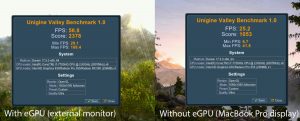
However, various gaming laptops do not need such gears as they are already equipped with high-end graphic cards, but still, you can use an eGPU you enhance the performance.
If you are into gaming and looking for the best budget gaming laptop then you should check the best gaming laptops under 400$.
How can GPUs help you?
These external GPUs are a combination of a graphic card present in a PCI expansion slot encased along with a power supply and also with an in-built fan to keep it cool.
They are connected through thunderbolt ports and provide enough graphical performance to the Mac that is equipped with Thunderbolt 3.0. You can find various external graphic card units with different features. Also, you have to be sure that the device is compatible with your Mac or not.
eGPU consists of a PCI expansion slot where the graphics card resides Thunderbolt 3 port for connections and a power supply. They are supported by any Mac with an Intel processor, running macOS High Sierra 10.13.4 or later.
How can you use it with Mac?
For eGPU to be used with your Mac, both need to be compatible. The compatibility is generally detected via the presence of high-speed Thunderbolt 3 ports that you will use to connect it to the external dock.
The eGPU then transmits the graphical data to your Mac or any external Monitor enhancing the graphical performance and making it easy to play good games at high power to give you an edge over the game.
The GPU and the graphics card:
The graphic goes in a PCI slot that is present on the graphic card, when you open the graphic card you will see, a power box to supply enough power for the graphic card running, a cooling fan, and power cables. However, the power box will also allow you to charge the Mac as well.
Use of graphic card in the GPU:
The video card or the graphics card may or may not be integrated within the eGPU you buy. The one with the integrated graphic card is simply plugged and played however few others need to be installed with a graphic card of your own.
For windows the Nvidia however for Mac OS the AMD graphic cards would be the best. Apple recently has issued a list of graphics cards that would be compatible with your macOS. These graphic cards are from AMD company and they include:
- AMD Polaris cards:Radeon RX 470, RX 480, RX 570, RX 580, and Radeon Pro WX 7100
- AMD Vega 64 cards: Radeon RX Vega 64, Vega Frontier Edition Air, and Radeon Pro WX 9100
- AMD Radeon RX Vega 56
However, if you are looking for a graphic card to be used with windows then GTX 1070 or 20XX series graphics card is the best when good frame rates are required like for the RPG games however GTX 1060 or 20XX series is a better option for moderate gaming as it can run almost any game at 60FPS.
However, a high-end graphics card always needs a screen with higher refresh rates this is why most users opt for external displays.
For set up:
First, you have to make sure that devices are compatible, the eGPU is the right kind and you are ready for the setup. then you should visit its manufacturers’ website for proper instruction. However, below are given some points that will help you.
Gather all the required elements:
According to apple you need to have a Thunderbolt 3, Mac OS 10.13.4 or later. However, some inexpensive models equipped with Thunderbolt 3can do good with eGPU.
The needed components include eGPU, Macbook running macOS High Sierra 10.13.4. and an external processor, external display, Thunderbolt 3 connection, Power supply. Connect the Thunderbolt 3 ports on your Mac to the Thunderbolt 3 port on the back of the eGPU.
Connect with Thunderbolt 3 port:
For connections, most of the external GPU comes with a USB-C cable and a Thunderbolt 3 port on the back that makes the connection steadfast.
The Thunderbolt 3 ports are considered to be the standard ports for high data transfer. Moreover, to connect the graphic card to any external monitor a standard HDMI or DisplayPort cable is used. Connect all the cables and ports to observe the stable connection of your devices.
Look for the icon Icon:
For a user-friendly system and understanding there an icon ![]() will be displayed in the main menu after connecting to the device. The icon represents the establishment of secure connections has and after clicking the icon an option will be displayed on macOS asking if you want to unplug the EGPU.
will be displayed in the main menu after connecting to the device. The icon represents the establishment of secure connections has and after clicking the icon an option will be displayed on macOS asking if you want to unplug the EGPU.
Reboot or check wires:
Otherwise, if you don’t see an icon then please check the wires and connections followed by rebooting your Mac. Your connections should be stable and the eGPU should be getting enough voltage from the power supply. the disconnecting eGPU is also really easy just click ![]() and choose the option.
and choose the option.
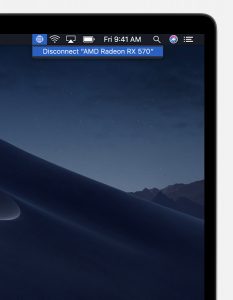
using External displays:
The eGPU allows you to use more than one display simultaneously giving you more versatility. However, it is recommended not to use both just to prevent an extra load on the GPU. This helps you to use intensive software seamlessly.
If you intend to use an external display then use a standard HDMI or DisplayPort cable to connect the graphics card to your external monitor.
This will give you two screens that is one of the Mac and the other is the external display. Preferred is to use one unless required. However, for display setup you can follow the below-mentioned steps:
Go to System Preferences and then click the display control panel.
Click on the ‘Arrangement’ options
Two displays will be shown, the larger display will be of the external display.
Screen Controls:
Now comes the control of the apps that appeared on both of the screens.
In the same window, you will see a white menu bar on the top of the display representing Mac’s internal display.
If you want to use the external display then drag the menu bar to the other display.
Now the external display will be used as the primary display and the graphic card of the external GPU will start working to speed up the process. But if the apps stay on the laptop’s display they will use Mac’s graphic card.
The mirror option will allow you to see the same thing simultaneously on both screens. However, it is not recommended as it uses the power to a greater extent.
Accelerating the built-in display via Prefer External GPU option:
In case you don’t want to use an external monitor then you can use the apps on Mac’s display still using the external GPU.
For this, click on the app icon or go to the finder.
Select the ‘Get Info’ option.
Select ‘Prefer External GPU’ to use the eGPU while running the app on Mac’s display.
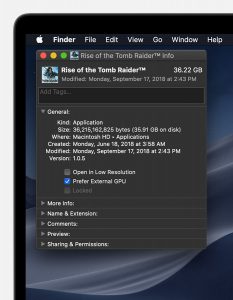
eGPU support in apps:
this option is present in macOS High Sierra 10.13.4 and later to use apps like Metal, OpenGL, and OpenCL that support eGPU acceleration to enhance the performance of these applications.
These apps can be run promptly by using an external GPU however all apps on mac os do not support this system Such apps may be including 3D games, VR apps, and others.
Limitations:
If you don’t see this option then look for:
- Poor eGPU connections
- Mac not running macOS Mojave or later
- Preinstalled GPU selection.
Monitor both external and internal GPU.
For this:
- Open Activity Monitor
- Then choose Window
- Go to the GPU History
Other important things to note:
Make sure that everything is connected properly. and the system is getting enough power for any software issue software provider.
What an eGPU does for you:
It will run apps at fast rates
Helo you with the graphics card or external graphics
- Will allow you to connect additional displays
- Allow you to plugin gaming headset to your eGPU
- Act as charging cable for MacOS while using it
- Allow you to use both or single display for gaming
- Multiple thunderbolts allow more connections
- Allow you to safely disconnect your eGPU via clicking the icon.
- Monitor both external and internal GPU.
Final Verdict:
Above was our guide to understanding how to use an external graphics card with a mac for gaming. We hope it helped to keep your a lot of gaming enthusiasm.
