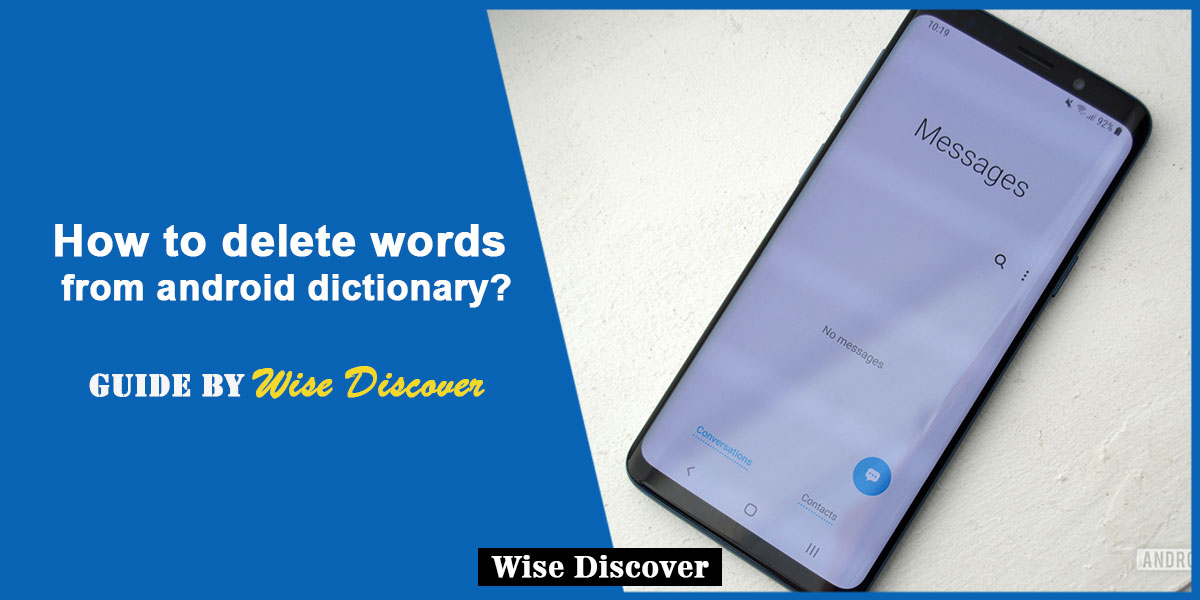Wants to know how to delete words from android dictionary? One of the advantages of using mobile phones over desktop is that phones use your personalized data and learn new words. It also learns your writing style and writing patterns as you type, so it can provide you with suggestions down the line. This helps it to improve predictions and suggestions. However, this ease might turn out to bug some of you.
You must have come across that irritating situation when you are trying to type a certain word and your keyboard’s auto-correct function automatically changes it into its desired word. Erasing and typing that word again must be bothersome. You most probably face this situation because you must be typing in your native language using English alphabets. You might find this feature annoying because the suggestions that appear are inappropriate and you don’t want them to appear or maybe the suggestions that appear are misspelled. If your device is used by someone else and you don’t want to reveal what you’ve typed as they use your phone, this article might be helpful.
Whatever the reason, we have mentioned here the delete words from android dictionary so you don’t have to deal with this pesky feature anymore.
Why does this happen?
By default, keyboards use a technology called Federated learning (same technology used to improve Google voice) through which our phone stores information locally about the context we are typing or the suggestions we have previously viewed. The main idea behind this technology is that it trains machine models to work on users data without sending that data to cloud servers. Federated learning process that on-device history to provide you suggestions as you type. The keyboard also learns and saves misspelled words. So, next time you wonder, why these words appear a superscript while you type in iPhone or in the top of your keyboard while you type in Android, don’t worry. It’s all thanks to latest technology.
Best Methods to delete words from Android Dictionary
Method 1: Using Settings (Samsung)
If you are using Samsung, then this method might work for your phone.
Step 1: Go to your Phone’s Settings.
Step 2: Go to General Management
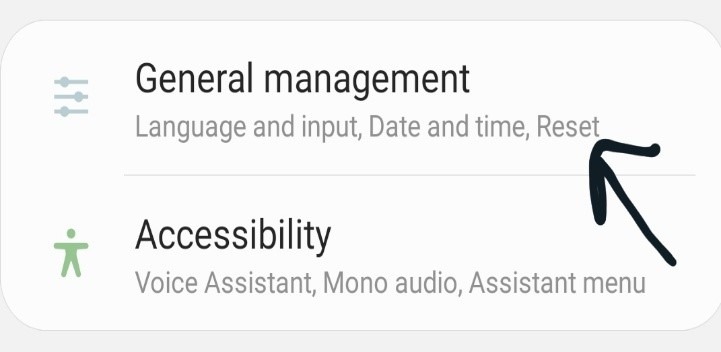
Step 3: Go to Language and Input.
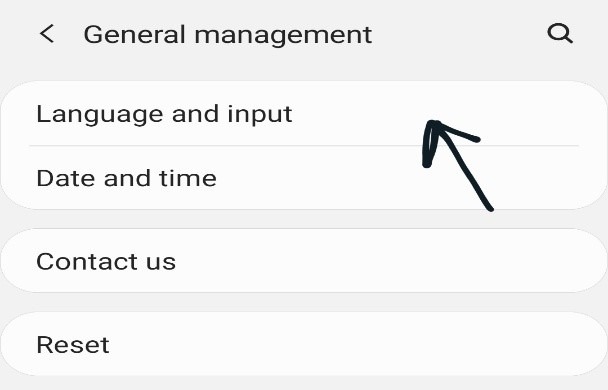
Step 4: Under ‘Keyboards’, Select ‘On-Screen Keyboard.’
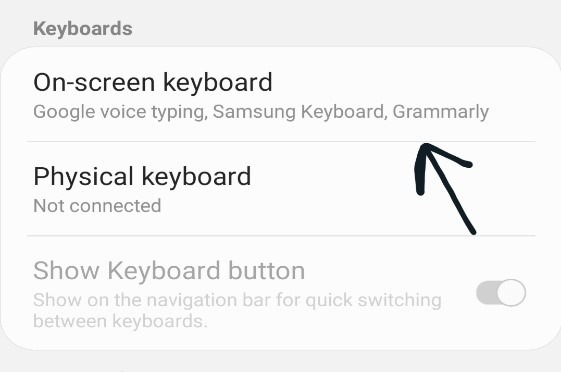
Step 5: Select ‘Samsung Keyboard.’
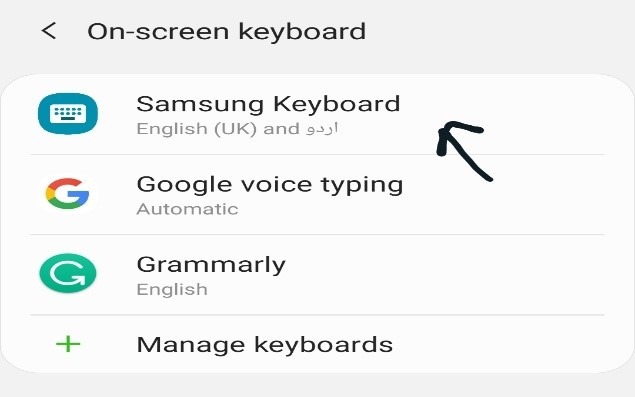
Step 6: Go to ‘Smart Typing.’Step 5: Select ‘Samsung Keyboard.’
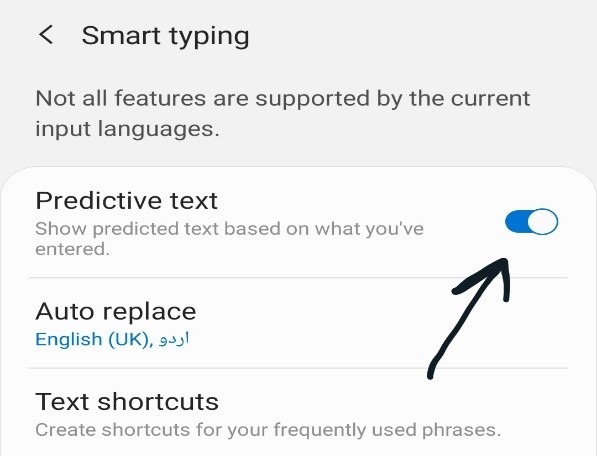
Step 7: Turn “Predictive Text” off.
Method 2: By using your Keyboard
Step 1: Type the word you want to delete.
Step 2: Long press on that word on the top of your keyboard where suggestions appear.
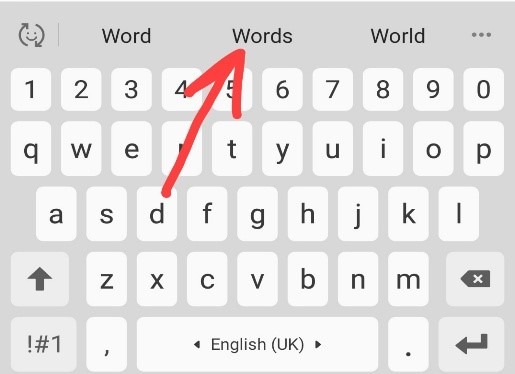
Step 3: A pop-up will ask you to delete that word, Click Ok.
Step 4: In this way, you can individually delete the words you want to delete.
Method 3: By Clearing the Cache of Your Keyboard
Step 1: Open settings.
Step 2: Go to Apps & Notification.
Step 3: Scroll down and select your phone’s keyboard.
Step 4: Now tap on Storage.
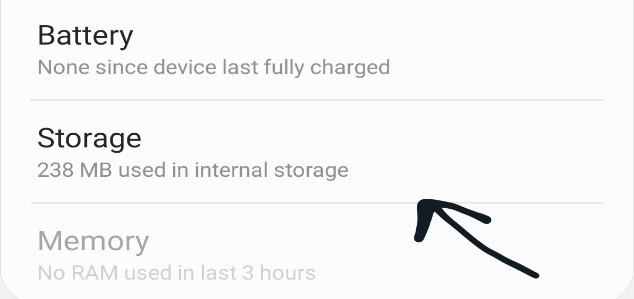
Step 5: Click on Clear Cache.
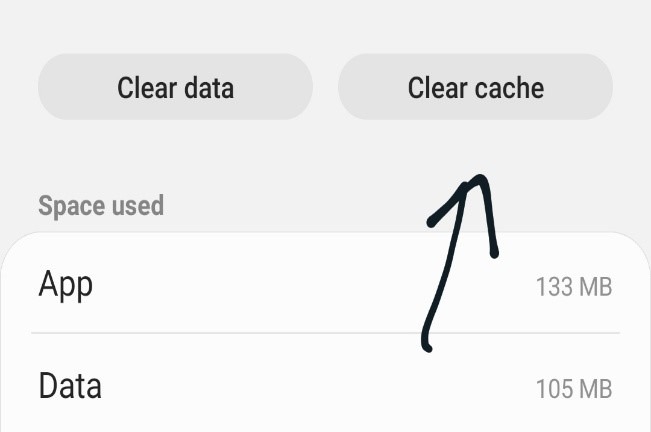
Method 4: Settings (HTC)
HTC has a bit different options for this feature. If you are using HTC, following method would be helpful.
- Step 1: Go to Settings.
- Step 2: Go to Language and Keyboard.
- Step 3: Go to HTC Sense Input.
- Step 4: Go to Personal Dictionary.
- Step 5: Select the words you wish to remove and select Delete.
Method 5: Gboard
If you use Gboard, you need to clear all the data it has saved.
Step 1: Open Gboard settings either from the Keyboard or from device settings.
Step 2: Tap on Advanced.
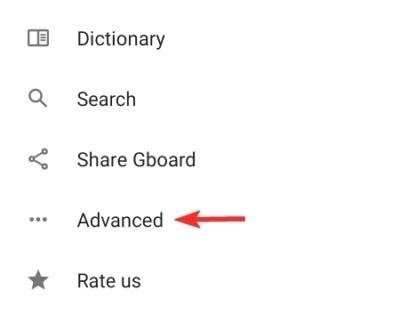
Step 3: Tap on “Delete learned words and data.”
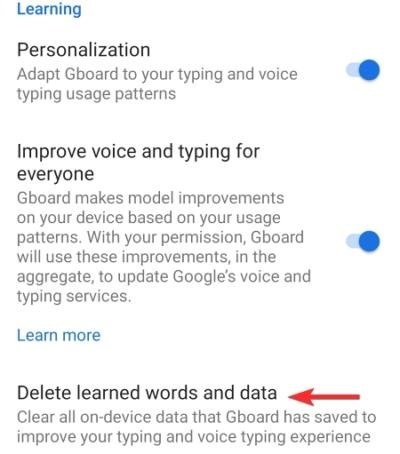
Step 4: Type the number they ask you to enter. Once you do that all selected words would be deleted.
Method 6: Grammarly
If you use Grammarly, you can use these steps.
Step 1: Open the Grammarly app.
Step 2: Tap on “Grammarly Settings.”
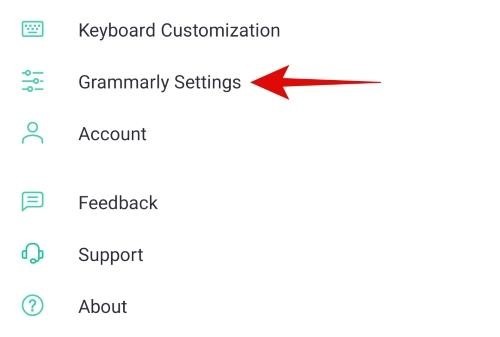
Step 3: Tap on “Manage Personal Dictionary” at the bottom.
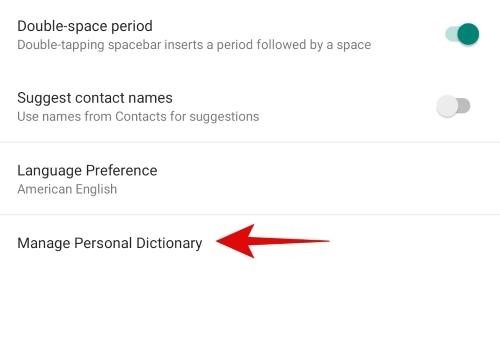
Step 4: Use the search bar to find the word you want to remove.
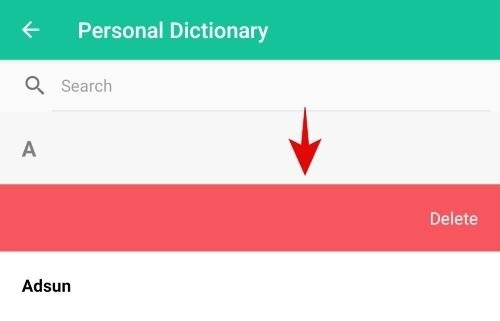
Conclusion:
That’s it! There could be several reasons you would want to stop seeing suggestions on your keyboard. Whatever your reasons are, these are the best methods to delete words from your Android Dictionary on your Android.